Git 配置与实战
配置
别名配置
.bash_profile:登录时执行一次,可以手动执行
.bashrc:登录或打开新 shell 时执行
修改 ~/.bashrc 或 ~/.bash_profile文件都可,建议使用 .bashrc,新开 shell 时无需再手动读取配置文件
问题:bash: xx: command not found
在~/.bash_profile 文件中定义完别名,使用 source 命令刷新当前 shell 环境
参考:
Vscode 配置 Git Bash
查看 git 位置
新版配置
shell 免密登录
通过添加 ssh key,可以免除密码进行代码操作
基本流程:生成密钥 -> 公钥添加至 ssh key -> 本地添加ssh配置 -> 通过 ssh地址克隆仓库
如果未发现 .ssh 文件夹,通过
ssh-keygen -t rsa -C 123@qq.com命令生成
- 生成密钥
- 将公钥添加至仓库 ssh key 中
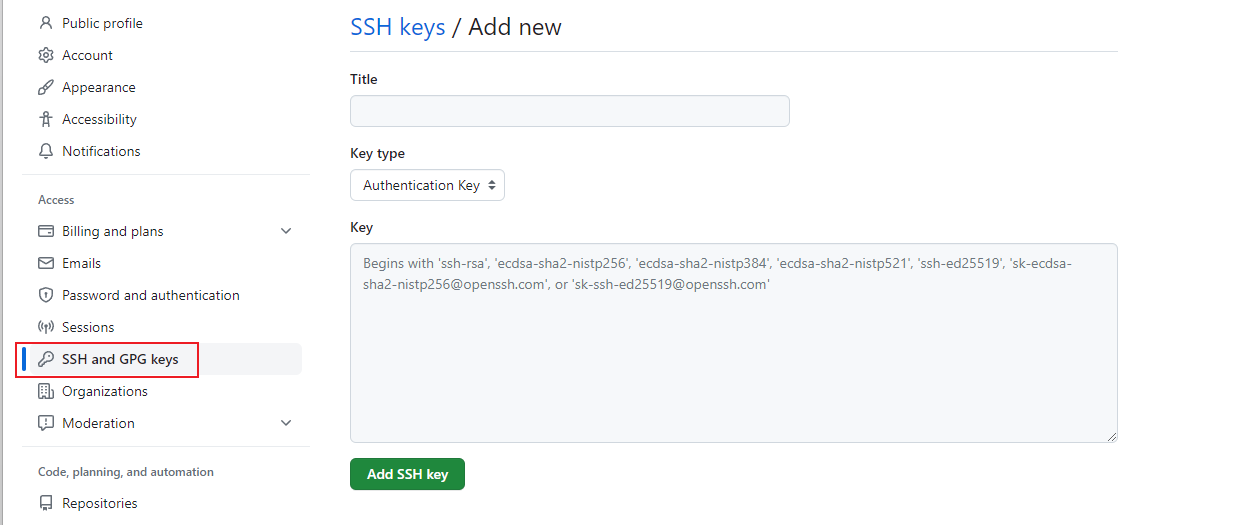
image-20230508223941110
- 在
.ssh/config文件下添加如下信息。如果没有config文件,新建一个。
- 测试 ssh 配置是否成功
- 通过 ssh 地址拉取代码
参考文章
vscode 配置全局 .gitignore
以 .history 文件举例
- 创建 .gitignore,并向其写入 .history
- 应用 .gitignore
- 全局 .gitignore 生效,如果 vscode
source control不生效,点击刷新
补充:vscode setting.json 进行如下配置,进一步优化体验
git bash 乱码
修改 计算机\HKEY_CURRENT_USER\Console\D:_git_Git_usr_bin_bash.exe中 codePage 为 十进制 65001
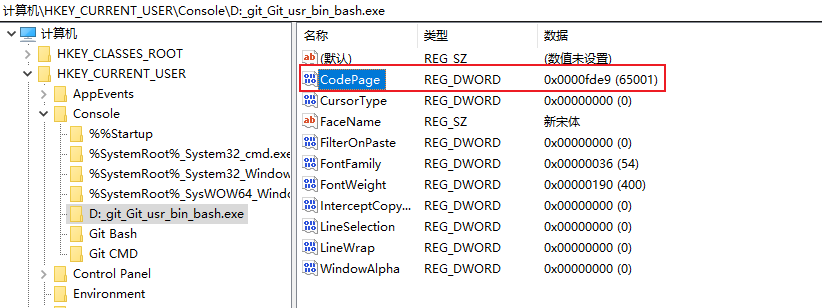
image-20221031113553307
git 多平台换行符问题
文本文件所使用的换行符,在不同的系统平台上是不一样的。
UNIX/Linux 使用的是 0x0A(LF),早期的 Mac OS 使用的是 0x0D(CR),后来的 OS X 在更换内核后与 UNIX 保持一致了。但 DOS/Windows 一直使用 0x0D0A(CRLF) 作为换行符。
Git 提供了一个 autocrlf 的配置项,用于在提交和检出时自动转换换行符,该配置有三个可选项
- true: 提交时转换为 LF,检出时转换为 CRLF
- false: 提交检出均不转换
- input: 提交时转换为LF,检出时不转换
把 autocrlf 设置为 false 时,那另一个配置项 safecrlf 最好设置为 ture。该选项用于检查文件是否包含混合换行符,其有三个可选项:
- true: 拒绝提交包含混合换行符的文件
- false: 允许提交包含混合换行符的文件
- warn: 提交包含混合换行符的文件时给出警告
多个系统平台上工作,推荐将 git 做如下配置
配置后需要重新拉去代码
参考链接:http://kuanghy.github.io/2017/03/19/git-lf-or-crlf
*.crt not found
fatal: Custom certificate bundle not found at path: D:/*.crt
git clone - RPC failed
remote: HTTP Basic: Access denied
OpenSSL SSL_read: Connection was reset, errno 10054
- ssh 目录下是否有 ssh 的密钥
- 将 pub 里的字符串配置到 ssh 中
实战
Git 回退
- 撤销提交
revert:新增一次提交,抵消上次提交
- 丢弃提交
reset:丢弃某个提交之后的所有提交
可以通过 git flog 找回,但存在时效
- 替换提交
产生新的提交对象,替换上次提交对象
- 撤销工作区文件修改
先找暂存区,文件有暂存版本,恢复该版本。@QUES => 暂存区没有,恢复到上次提交版本。(不可逆)
- 暂存区撤销文件
误将文件添加到暂存区,使用 rm 撤销
- 撤销分支变化
做了几次提交,但放错分支
解决:切到新分支,将旧分支回退
暂存区和未暂存区互换
暂存的内容变成未暂存,把未暂存的内容暂存起来
-- index 保证 文件状态,否则默认还原为未暂存
git status 检测不到文件变化
git 管理软件 SourceTree 会遇到往项目里新增了文件,软件却没有任何反应的问题,
这多发生在 git 合并出错而只能重新 git 的情况下,可能的原因是之前提交的文件"缓存"还在,所以相同的文件再提交时无法被检测。
无法监测文件名大小写
git mv
git commit
- Hello.js:随意改名
- 提交
- 然后改回 hello.js
需要通过 commit 后,再操作才能监听
锁定的 main
remote rejected:! [远程服务器拒绝] main -> main (TF402455: 不允许推送(push)这个分支; 你必须使用 pull request 来更新这个分支.)
原因:因为策略配置要求 pull requests 来提交更新,远程服务器拒绝直接推送(push)提交到main,
解决
You are not currently on a branch
原因:HEAD 指向和 当前分支记录不符合
多个 commits 合并
注:左开右闭,不包含 hashA
通过 squash 将 bcd 提交合并到 a
参考:
清除工作区文件
情况一:未 add 或 commit
情况二:checkout 无法清除新建文件或文件夹
情况三:清除暂存区 (已经 add)
本地分支和远端分支名称不匹配
场景:本地分支为 main,想要推送到 远端 feat/main
解决:git push origin HEAD:feat/main
场景:本地分支为 main,想要拉取远端分支 feat/main,无法追踪当前分支对应信息。
解决:git branch --set-upstream-to=origin/<branch> feat/main
清除未追踪文件
场景:git status 后,发现包含 修改文件(Changes not staged for commit) 和 未追踪文件 (untracked file),只想删除 untracked file
扩展
撤销 git commit --amend
查看提交记录
撤销 --amend
修改 commit 信息
场景:commit 提交用户信息错误
解决:通过 rebase + commit --amend 处理
第一步:rebase commit 提交记录
第二步:将对应提交信息 pick 变更为 edit,并保存(:wq)退出
第三步:输入以下命令
补充:上面方法可以用来改 commit message
第三步:输入如下命令
修改 commit 时间
撤销操作
撤销提交
场景:想撤回某些提交
原理:新增一次提交,抵消掉上一次提交导致的所有变化
撤销多次提交
参数说明
--no-edit:执行时不打开默认编辑器,直接使用 Git 自动生成的提交信息。--no-commit:只抵消暂存区和工作区的文件变化,不产生新的提交。
丢弃提交
场景:想丢弃某些提交
原理:最新提交指针回到以前
默认情况下,不改变工作区的文件(但会改变暂存区),可以通过 --hard 让工作区也回到以前
通过 git reflog 可以找回丢弃的提交
替换提交
场景:提交后,想修改提交信息
原理:产生一个新的提交对象,替换掉上一次提交产生的提交对象
撤销工作区文件
场景:工作区某个文件修改,但还没提交,通过 git checkout 找回修改之前的文件
原理:先找暂存区,如果该文件有暂存的版本,则恢复该版本,否则恢复上一次提交的版本
撤销暂存区文件
场景:不小心将文件添加暂存区,想撤销
撤销当前分支变化
当前分支上做了几次提交,突然发现放错了分支,这几个提交本应该放到另一个分支
参考:https://www.ruanyifeng.com/blog/2019/12/git-undo.html
同步本地和远端 tag
场景:远程 repository 中已经删除的 tag,使用 git fetch --prune,甚至"git fetch --tags"确保下载所有 tags,也不会让其在本地也将其删除
参考:https://www.cnblogs.com/xiaouisme/p/10857149.html
rebase 出现重复 commit 问题
场景: main 分支 rebase origin/master 分支
问题:直接在进行 pull --rebase 会出现重复 commit
解决:切到master,拉取 origin/master,然后切回 main,再进行 rebase 操作
更新fork项目到最新
- 查看远程信息
- 添加上游仓库信息 (默认情况没有 upstream )
- 同步最新内容
- 根据情况处理上游分支
github 部分域名无法访问
报错信息:curl: (7) Failed to connect to raw.githubusercontent.com port 443 after 5 ms: Couldn't connect to server
因为github 有些域名访问不到,可以通过配置hosts里面的ip域名对应关系解决。
进入 www.ipaddress.com 网站,在打开的网站中将 raw.githubusercontent.com 复制到查询栏中进行搜索,可以看到域名对应的IP地址信息:
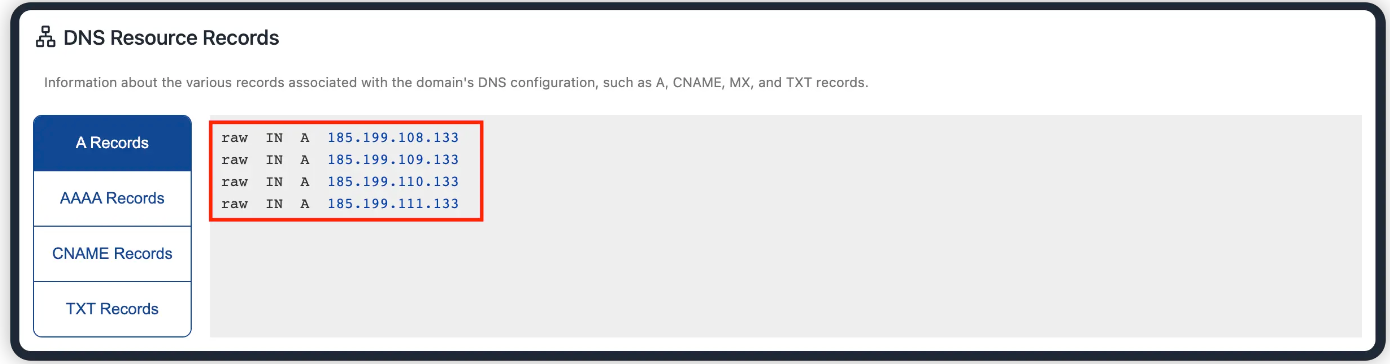
image-20240625225302257
在终端中输入以下命令来打开hosts文件以进行编辑:
在文件中追加以下对应关系: